The reviewer has been compensated in the form of a Best Buy Gift Card and/or received the product/service at a reduced price or for free.

Today I wanted to share some of my favorite photo editing tips using Adobe Creative Cloud. I have been taking photos for 7 years, and I have to say, some of my old photos make me feel ashamed. I am not sure what I was thinking when I edited them! The past two years though I have used Adobe Creative Cloud and it has made a huge impact on my editing. Kenny got it for me 2 years ago as a Christmas present and I have loved using it every since. Here is the before photo I am working with today.

Photo Editing Tips using Adobe Creative Cloud
1. Use Photoshop Lightroom to sort through and pick out the photos you want to edit. This is super simple because you can flag the photos and rate the photos. You use (P) to flag a photo, (U) to unflag a photo, and (X) if you want to reject a photo. There are also star ratings but I don’t use that as often.

2. Adjust the white balance in Lightroom if needed. They have a super handy tool to select a neutral color and it automatically adjusts the white balance for you. Use the (W) key to select the white balance selector then find a grey or white area of your photo to pick the correct white balance.

3. Export photos from Lightroom. I flag the photos I want to keep and edit in Photoshop, then I click Edit > Select Flagged Photos. Next I go to File > Export. I put them in a sub folder in the original folder labeled (To Edit).

4. Open in Photoshop. This is where I get creative. I like to use actions to add more color, brightness, sharpening, etc.

Here is my before and after photo. I adjusted the white balance in Lightroom, then in Photoshop I brightened, sharpened, added a little fall haze to it.

Adobe Creative Cloud Photography Plan is a 1 year plan ($119 a year) that includes Photoshop CC & Lightroom. You can organize, edit & share images from anywhere: on your computer, on the web, on your Apple or Android device. When you flag a favorite in one place, it’s automatically updated everywhere else through Adobe CreativeSync technology. The thing I love about the Adobe Creative Cloud Photography Plan is you get all the updates as they come out. So you always have the most up to date program.
Do you use Ligthroom and/or Photoshop? Learn more about the Adobe Creative Cloud Photography Plan.




Comments